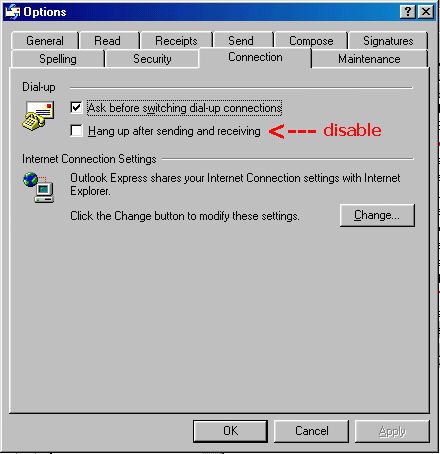|
Phone Line Issues: By far the most common cause
-
Having Call Waiting enabled while your modem is in use will
cause a drop out when someone calls you phone.
To disable Call Waiting dial #43# on your telephone keypad and wait for the message.
-
Other devices on the same phone line, such as a telephones,
faxes or answering machines may interfere with your modems operation,
even if you are not using them at the time.
They draw a current to recharge their batteries, hence
causing a dropout.
-
Line noise may be caused by:
-
Radio frequency interference (eg. Using a mobile phone
next to your modem)
-
Loose wiring/jacks
-
Old or faulty wiring
-
Poor telephone lines (get Telstra to test your line)
Windows Issues:
-
If using Windows 95/98 ensure that the correct modem driver
is installed for your specific modem's make and model. Windows
95 is notorious for detecting modems incorrectly. Therefore check that the modem detected by Windows
is the correct one. If you are unsure what modem you have,
please contact your hardware manufacturer or vendor. To check what modem driver
is currently installed on your machine follow these steps:
-
Go to My Computer
-
Control Panel
-
Double click on the Modem icon
-
In the General tab there is a list of all the
modem drivers currently installed, if the modem installed
is a Standard Modem then it may be the cause of your disconnections.
You must install the correct modem
driver for your modem. Modem drivers are usually shipped
with the modem and are also available online at the
modem manufacturer's web-site.
-
Download the modem driver for your particular modem
and follow the manufacturer's instructions to install the new driver.
-
Once completed, make sure that the newly installed driver
is the one being used to dial out:
-
Go to My Computer
-
Dial-Up Networking
-
Right-click the Oznet dial up networking icon
-
In the General tab, select the correct modem
from the Connect Using pull-down menu.
Software Issues:
-
If you are running Windows 95 Version A, it may help to
download the Dial-Up Networking update from the Microsoft
web site, you can obtain this free of charge CLICK
HERE
-
If you are using Microsoft Outlook for e-mail, it may be
configured to disconnect you after you've finished send/receiving
e-mail. To check this in Microsoft Outlook (Version 4 or 5)
go to:
-
Click on Tools pull-down menu
-
Select Options to display the Options dialog
box
-
Click on the Connection tab
-
Ensure that the box titled Hang up after sending
and receiving is un-ticked.
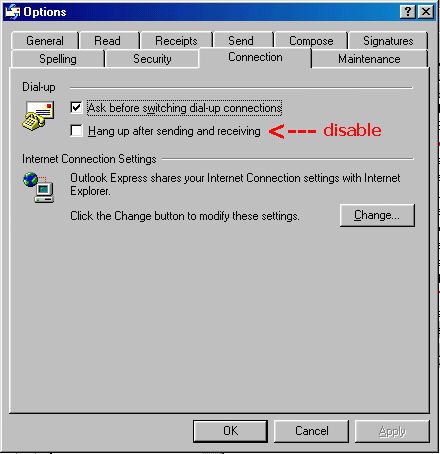
If you are still experiencing trouble after taking these
steps, you may want to try the following:
-
Disable Compression, to do this:
-
Go to My Computer
-
Control Panel
-
Double click on the Modem icon
-
Click once on the modem installed so that it is highlighted
-
Click on Properties button
-
Go to Connection tab
-
Click on Advanced button
-
Check that the Use Error Control box, and all
boxes appearing beneath it, are NOT ticked
-
Lowering the Port Setting on your modem, to do this:
-
Go to My Computer
-
Dial-Up Networking
-
Right click on the Oznet connection
-
Select Properties
-
Click on Configure button which appears beneath
the modem type
-
Click on Connection tab (which will appear at
the top of that page)
-
Click on Port Settings button
-
Lower the Receive buffer and Transmit buffer
by one notch
If you are still experiencing trouble after taking these steps,
you may want to try the following:
-
Reset Modem Initialisation Strings, to do this:
-
Go to My Computer.
-
Control Panel.
-
Double click on Modems icon.
-
Select the modem you are and click on Properties.
-
Click on the tab at the top called Connection.
-
Select the Advanced button.
-
You will see Extra Settings towards the bottom of this
window. To try some different modem initialisation strings,
simply type them in here.
-
56k Flex you may want to try some of the following:
-
at&f1&c1&d2%c0s20=15-c0
-
at&fs20=15-c0
-
at&fe0v1&c1&d2s95=47s91=15
-
at&f&c1&d2%c0+ms=56,1,300,56000,1,1
-
For all other modems you may want to try:
-
at&f1&c1&d2%c0s20=15-c0
-
at&fs20=15-c0
-
at&fe0v1&c1&d2s95=47s91=15
|